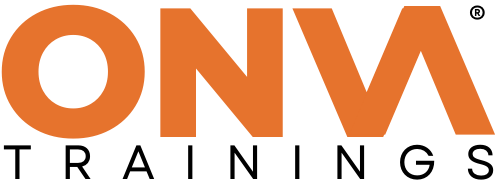Table of Contents
Introduction:
Navigating the migration of a WordPress website to a different hosting provider or domain might appear daunting, yet with strategic guidance, it can be a seamless endeavor. This guide serves as your trusted companion, leading you through each phase of the migration process, ensuring a smooth transition to your website’s new destination without complications.
Step 1: Assess Your Current Setup
Before initiating the migration, conduct a thorough evaluation of your existing hosting provider and domain configuration. Consider factors like performance, reliability, and support. Determine whether your migration entails moving to a new hosting provider, a fresh domain, or both.
Step 2: Select Your New Hosting Provider or Domain
With a clear understanding of your current setup, embark on selecting a new hosting provider or domain registrar. Research various options and opt for a provider that aligns with your requirements in terms of features and support. Proceed to sign up for a hosting plan or register your new domain, as needed.
Step 3: Backup Your Website
Prioritize safeguarding your website’s data by creating a comprehensive backup before proceeding with any changes. Utilize reliable backup plugins or your hosting provider’s backup tools to ensure you have a complete backup of your website files and database, stored securely for potential restoration needs.
Step 4: Setup Your New Hosting Account
If transitioning to a new hosting provider, follow the setup instructions provided to establish your new hosting account. This may entail creating a new hosting account, configuring your domain, and setting up server parameters according to your requirements.
Step 5: Install WordPress on the New Hosting Account
Upon completing the setup of your new hosting account, proceed to install WordPress. Many hosting providers offer streamlined one-click installation tools, simplifying the process. Follow the prompts to install WordPress on your new server effortlessly.
Step 6: Transfer Your Website Files
Facilitate the transfer of your website files from the old hosting account to the new one. Employ an FTP client or utilize your hosting provider’s file manager to download all website files from your previous server and upload them to the appropriate directory on your new server.
Step 7: Export and Import Your Database
With website files transferred, proceed to export your WordPress database from the old hosting account. Employ tools like phpMyAdmin to export the database to a SQL file. Subsequently, import the SQL file into your new hosting account’s database using the same tool.
Step 8: Update Your WordPress Configuration
Ensure seamless integration by updating your WordPress configuration to reflect the changes. Amend the wp-config.php file in your WordPress installation directory with the new database details, including database name, username, password, and host.
Step 9: Test Your Website
Thoroughly evaluate your website post-migration to confirm optimal functionality. Visit your website on the new domain or hosting account, scrutinizing pages, posts, images, and links for proper loading. Validate the functionality of interactive features like contact forms or e-commerce functionality.
Step 10: Update DNS Settings (if necessary)
For migrations involving a new domain, update DNS settings to point to your new hosting provider. Access your domain registrar’s control panel to update DNS records, pointing to the IP address of your new server. Allow time for DNS propagation.
Step 11: Monitor and Address Issues
Post-migration, maintain vigilance by monitoring your website for any anomalies. Promptly address any errors or issues that arise, seeking assistance from your new hosting provider’s support team if necessary.
Conclusion:
Migrating your WordPress website to a new hosting provider or domain doesn’t have to be a daunting task. With careful planning and meticulous execution guided by this comprehensive walkthrough, you can navigate the transition seamlessly, ensuring minimal disruption and preserving your website’s functionality and performance.